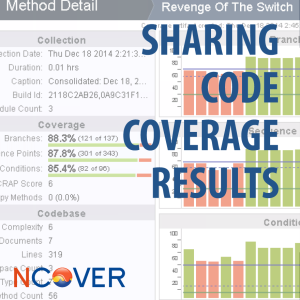 One of the keys to successful team-based code coverage, is making sure that code coverage results are transparent and actively shared across the entire team. Organizations that share results team-wide are able to encourage rapid feedback and are generally more effective in guiding the future allocation of resources than those that do not. With the latest version of NCover Code Central, sharing code coverage results is easier than ever.
One of the keys to successful team-based code coverage, is making sure that code coverage results are transparent and actively shared across the entire team. Organizations that share results team-wide are able to encourage rapid feedback and are generally more effective in guiding the future allocation of resources than those that do not. With the latest version of NCover Code Central, sharing code coverage results is easier than ever.
Sharing Code Coverage Results
We will discuss two new ways that can be used independently, or together, to share code coverage with individuals involved in your project. They are (1) the updated self-contained HTML summary report and (2) public browsing.
Self-Contained HTML Code Coverage Report
With NCover Code Central, you can produce either summary or detailed HTML code coverage reports. These reports can be created from the command line or the NCover Code Central GUI.
The Summary Report
The summary report includes the metrics from the specified execution along with the corresponding trend graphs displayed in NCover Code Central for that specific project. Here is an example summary report for a sample project.
This HTML file can be uploaded, emailed or shared with any individuals who need access to the report. The report also includes links back to NCover Code Central to review the project in greater detail.
The report can be generated from the NCover Code Central GUI by selecting the report icon within a specific execution.
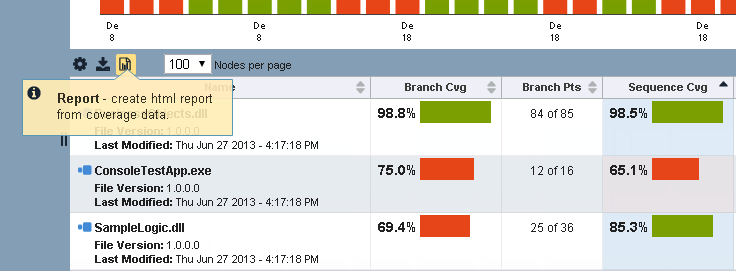
The summary report can also be generated from the command line using the ncover report command with a usage similar to this:
ncover report --project="ProjectName" --execution="Test1" --file="MyPath" --detail="summary"
The report shows the coverage results of the most recent execution by default, if no execution is specified by the user.
The Detailed Report
New to Version 5 of NCover Code Central, the HTML code coverage report can now include detailed information including Types/Classes and Methods and also supports the ability to filter the generated report. The detailed information is contained with the HTML and expands and collapses based on user interaction. Here is an example of the HTML Code Coverage Report including detail:
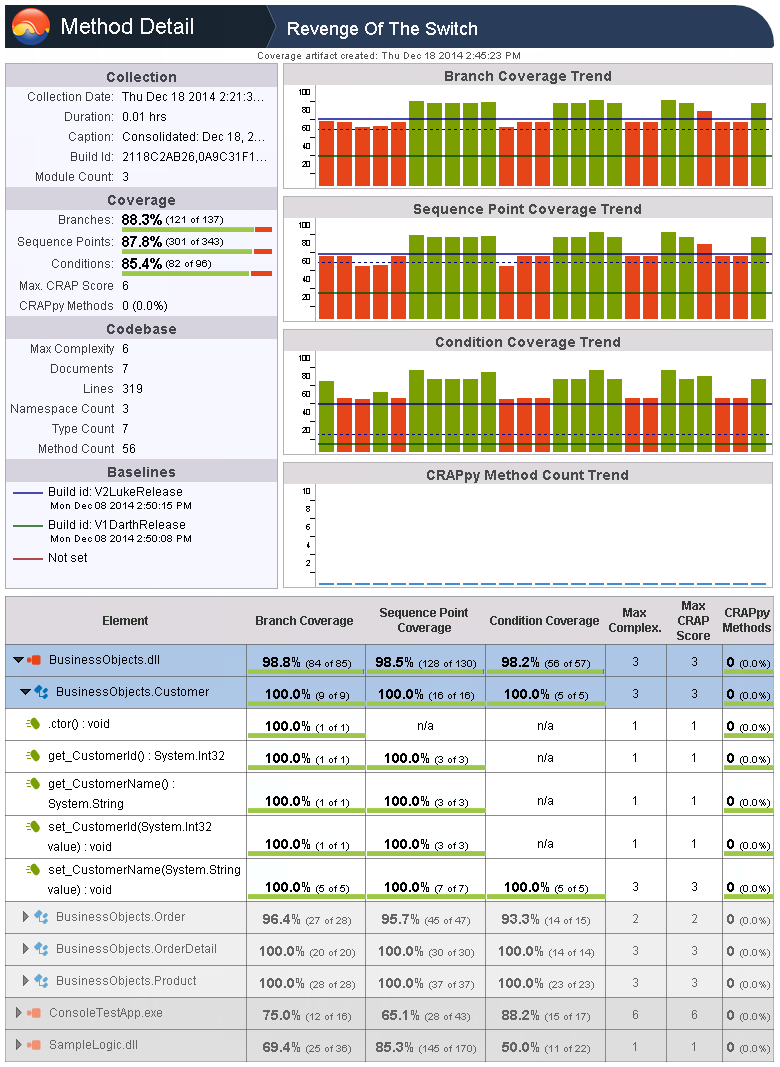
This report provides the dual benefit of (1) still supporting a direct link back to the project in NCover Code Central but (2) also providing much greater detail embedded within the report. This means users without an Internet connection and/or access to the NCover Code Central server can still see much more coverage data than ever.
Determining the type of detail and which filters, if any, you would like to apply is handled through the NCover GUI via the report icon.
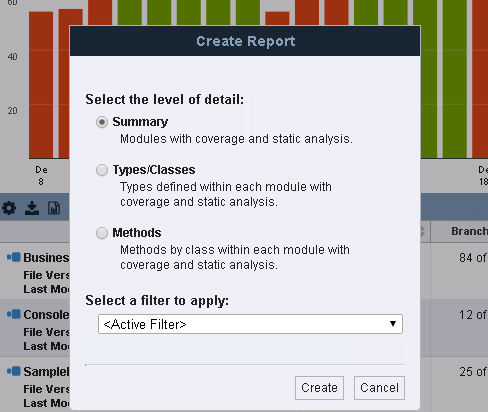
The detailed report can also be run via the command line using the following options:
Options: --project=VALUE NCover project name. *REQUIRED* --execution[=VALUE] Specify execution by Caption, Build Id, or Date. --file[=VALUE] File name for export. --filter[=VALUE] Filter name or id. --detail[=VALUE] Report detail (CCSVR): summary, class, method --timeout[=VALUE] Timeout request after number of seconds --project=VALUE NCover project name. *REQUIRED* --execution=VALUE Specify execution by Caption, Build Id, or Date. --file=VALUE File name for export. --timeout=VALUE Timeout request after number of seconds
As a self-contained HTML report, both the summary and the detailed report can be kept as a build artifact, shared via email or as a static web page.
Public Browsing
NCover Code Central has always provided the ability to manage access to NCover projects via the Code Central admin page. By adding users, admins could share project results to any authorized user with access to the NCover Code Central server.
With the latest version of NCover Code Central, admins can also provide “public” access on a project-by-project basis, allowing any individual with access to the NCover Code Central server to view results through the NCover GUI, but without requiring login credentials.
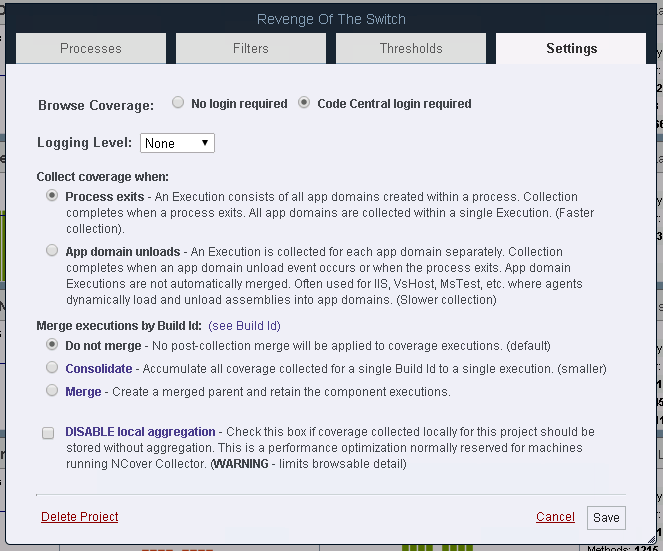
From the project settings for any project from the NCover GUI, any admin can choose to set Browse Coverage to “No login required” and immediately provide “public” access to the coverage results. The default state for all projects is “Code Central login required” and public browsing can be revoked at any time.
By combining the HTML Code Coverage Report with the option to browse coverage data without a Code Central login, teams can quickly share results and improve the transparency of code coverage results, all with less management overhead than ever.
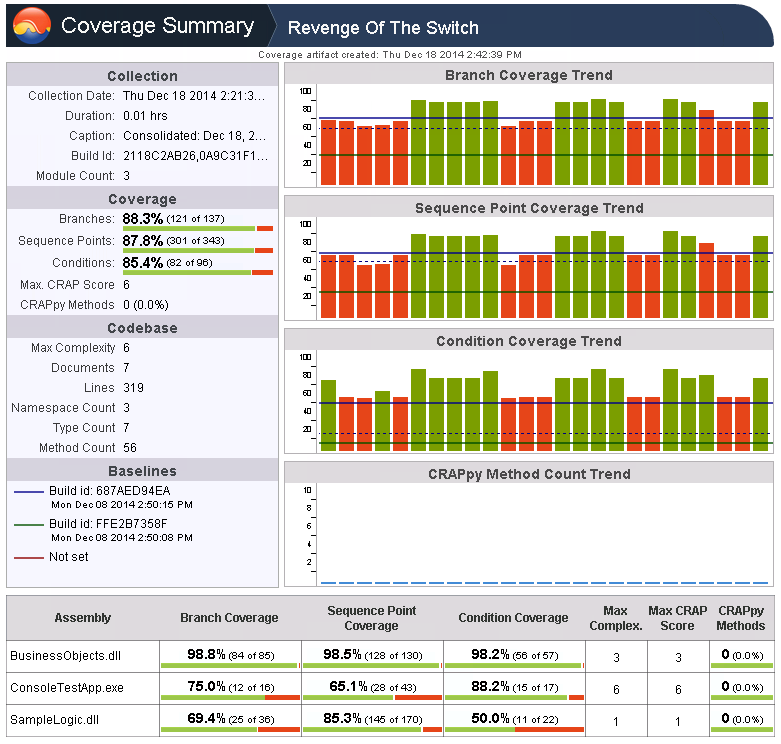
[…] Sharing Code Coverage Results With NCover Code Central (Kerry Meade) […]