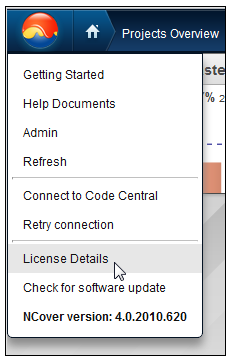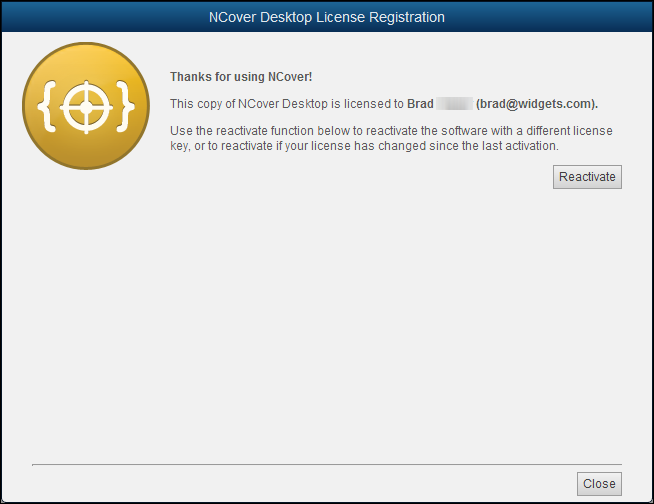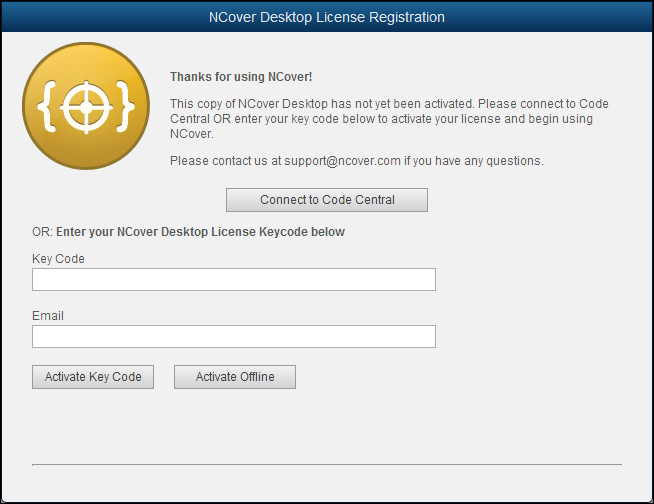There are several scenarios that may require you to reactivate your NCover license:
- You have a trial version of NCover 4 Desktop, you purchased a new license and need to activate it in place of the trial key code.
- You have upgraded from NCover 3 to NCover 4 and are using the same license key code.
- You purchased a subscription for your existing NCover license and need to re-register your key code.
- You have added Code Central and want to convert a standalone Desktop license to one managed by Code Central.
Access the main menu by clicking on the NCover icon and selecting “License Details.”
The License Registration window will display the current licensing information and the option to use the new Reactivate button.
After clicking on Reactivate, you have the usual options: Connect to Code Central, or enter your key code and start using standalone Desktop.
There’s also a new registration option — Activate Offline, which we’ll cover in the next post.